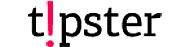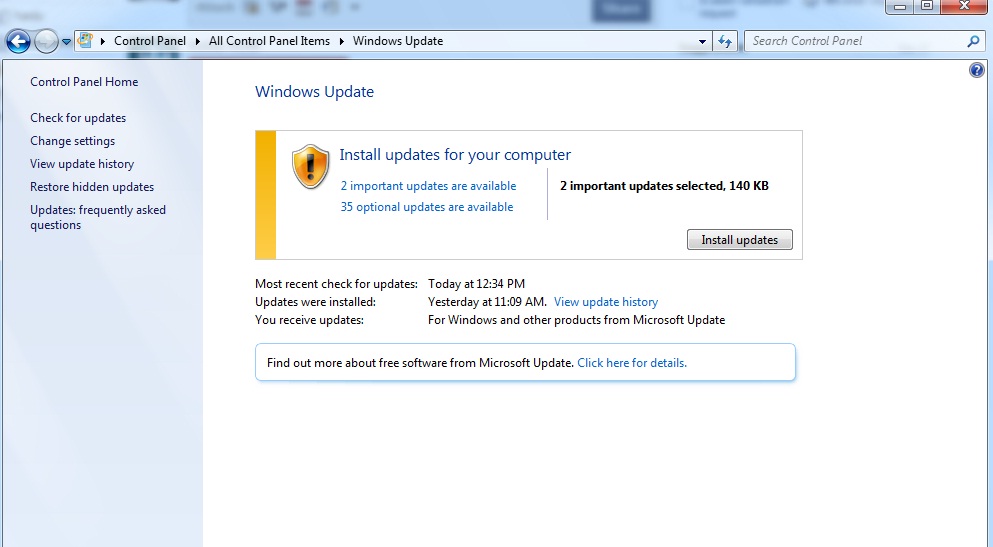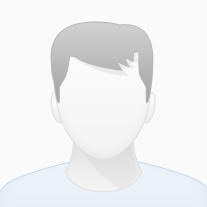Windows Update
- Disable Automatic Updates Service. To disable it, run services.msc. Find Automatic Updates service (wuauserv), and change startup type to disabled. You might also want to disable the service “Background Intelligent Transfer Service” (BITS); which is needed to transfer files in the background. Note: This will also disable some features of MSN Explorer, like downloading programs and other information (who uses MSN Explorer anyway?).
- Remove the services. To go a little further than disabling the service, you can completely remove them. There are 2 ways to do this..
- Using instsrv.exe found in the Windows 2000 Resource Kit. These are the commands:
123456net stop wuauservnet stop BITSinstsrv wuauserv REMOVEinstsrv BITS REMOVE - With the Add/Remove Hardware in Control Panel
- Go to Add/Remove Hardware in Control Panel
- Select Uninstall/Unplug a device and click Next
- Select Uninstall device and click Next
- Click Show hidden devices
- Now you can remove “Automatic Updates”
- Do these steps again for removing the “Background Intelligent Transfer Service”
- Disable access to the Windows Update website for your users (this will block automatic & manual updating) . To do this run gpedit.msc, the group policy editor. Go to User Configuration, Administrative Templates, Windows Components, Windows Update. To remove access to Windows Update, enable the item “Remove access to use all Windows Update features”. You could do this at the default domain policy or a policy on your OU (Organizational Unit).
- Remove links to Windows Update. You can remove shortcuts and links to Windows Update manually or by group policy setting: run gpedit.msc. Go to User Configuration, Administrative Templates, Start Menu & Taskbar. Enable the setting “Disable and remove links to Windows Update”. Again you can do this at the domain level or OU.
- If you have site and content filtering technology in place, you might want to block access to the Windows Update website at the Internet border. These are the sites to block:
12345678910windowsupdate.microsoft.com*.windowsupdate.microsoft.comwindowsupdate.com*.windowsupdate.comwindowsupdate.microsoft.nsatc.net*.windowsupdate.microsoft.nsatc.netv4windowsupdate.microsoft.nsatc.netwustat.windows.comFor a single machine you can achieve the same by editing the hosts file (\WINNT\System32\Drivers\etc\hosts). Add the entries below to your hosts file. This way the actual websites cannot be accessed.
12345678910111213141516171819# windowsupdate.microsoft.com127.0.0.1 windowsupdate.microsoft.com127.0.0.1 www.windowsupdate.microsoft.com127.0.0.1 v4.windowsupdate.microsoft.com127.0.0.1 www.v4.windowsupdate.microsoft.com# windowsupdate.com127.0.0.1 windowsupdate.com127.0.0.1 www.windowsupdate.com127.0.0.1 download.windowsupdate.com127.0.0.1 www.download.windowsupdate.com127.0.0.1 v4.windowsupdate.com127.0.0.1 www.v4.windowsupdate.com# windowsupdate.microsoft.nsatc.net127.0.0.1 windowsupdate.microsoft.nsatc.net127.0.0.1 v4windowsupdate.microsoft.nsatc.net# wustat.windows.com127.0.0.1 wustat.windows.com - Finally, delete the “\Program Files\WindowsUpdate” folder if it exists (Note: it is a hidden directory). This directory is used by both the Windows Update website and the Automatic Update client. Also delete any “\WUTemp” folders you might find in the root of your drives. (This folder is also hidden).
- You could, but not necessary, unregister the dll files and delete all windows update files (remember to delete them first from the windows file protection cache and the %WINDIR%\ServicePackFiles\i386 folder):
Windows Update AutoUpdate
123456789wuauhelp.chm (Windows Update AutoUpdate Help File) %WINDIR%\Helpwuau.adm (Very interesting) %WINDIR%\Infwuauclt.exe (Windows Update AutoUpdate Client) %WINDIR%\System32wuaucpl.cpl (Windows Update AutoUpdate Control Panel) %WINDIR%\System32wuaueng.dll (Windows Update AutoUpdate Engine) %WINDIR%\System32wuauserv.dll (Windows Update AutoUpdate Service) %WINDIR%\System32qmgr.dll (BITS) %WINDIR%\System32
Windows Update (the web site extension)
12345wupdinfo.dll (Windows Update Info for NT) %WINDIR%\System32wupdmgr.exe (Windows Update Manager for NT) %WINDIR%\System32wuv3is.dll (Windows Update-engine) %WINDIR%\System32 - If you are slipstreaming Windows or doing a network/RIS installation of Windows (or Service Pack) you could use this little trick to disable Windows AutoUpdate during install: comment out this entry in i386\au.inf
12345[AU_regsvr_rule];11,,wuaueng.dll, 1 ; 1 means call DLLRegisterServer; Commented out to not install autoupdate service
(Visited 11 times, 1 visits today)