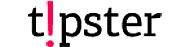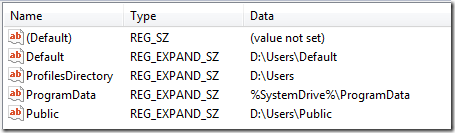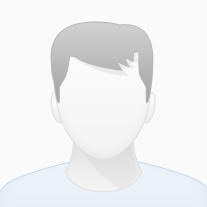Αλλαγή τοποθεσίας στα User Profiles
1. Copy the original Default profile folder in C:\users to the new location. (by default this “Default” directory is hidden, you need to go Tools > Folder Options > View (tab) > Show Hidden files, folders, and drivers.)
2. Copy the original Public profile folder in C:\users to the new location. (lets say D:\ drive)
3. Open Registry Editor by type regedit from command line, and navigate to HKEY_LOCAL_MACHINE\SOFTWARE\MICROSOFT\WINDOWS NT\CurrentVersion\ProfileList.
4. Change the value of the Default, Public, Profile Directory keys to the new location accordingly.
5. Log off. From this point on, any new user logged in to this computer will have a new user profile that’s located in the new location.
After changing the registry.(as using D:\ drive for example)
6. When you logged into your new account (make sure with the new profile location) you can now delete your old account prior to the change.